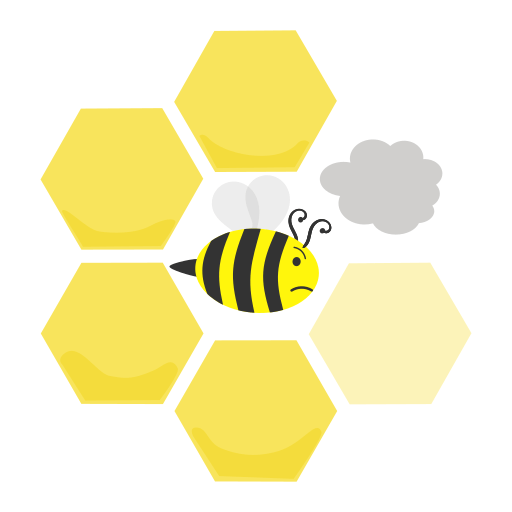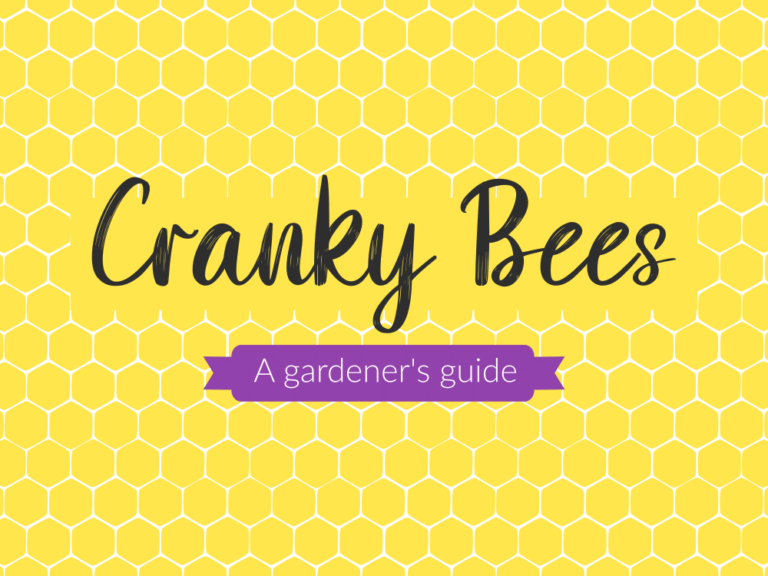If you’re new to Zazzle and want to know how to find products, customize products, or choose the right sizes, you’ve come to the right place! This article covers how to customize the text inside greeting cards, how to transfer designs onto new products and more!
Please note, when you purchase a product through the links below, we may receive an affiliate commission (at no additional cost to you) which helps to support this project. Thank you!
What is Zazzle?
Zazzle is a unique print-on-demand (POD) site that allows people to customize and order products. We use Zazzle to produce, sell and ship products to you because of their high-quality prints and solid customer service. Here’s a list explaining why print-on-demand sites like Zazzle are so awesome:
- You can create products such as greeting cards, mugs and pillows with your photos, text and designs
- You can give loved ones special gifts customized with their names
- You can choose from a wide range of products
- Companies don’t print products until you place an order, saving on costs
- Print-on-demand sites lower environmental impacts because companies don’t produce products in bulk – they only produce things as you order them
Searching for Designs
Let’s start with the important part: finding Cranky Bee Art products! One of the fastest ways to find our products is to use our Cards, Art and Bee Products pages right here on this website. We have divided each page into useful categories and subcategories to make it as easy as possible to find things. When you find a product that you want to see more of, click the image or link to go to its product page.
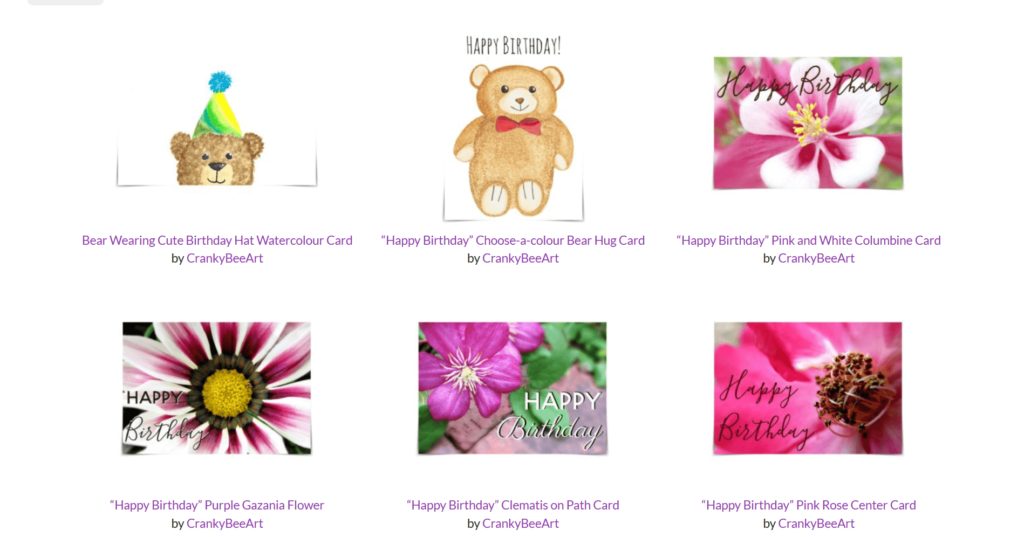
Or, you could also search for products on the Zazzle homepage. If you’ve used other online stores such as Amazon, this will feel very similar. You can use the search bar on the top to type in relevant keywords, or you can scroll down to explore Zazzle’s featured products and collections. Once you’ve typed in a search term, you can also filter the results according to product type, keyword, or category.
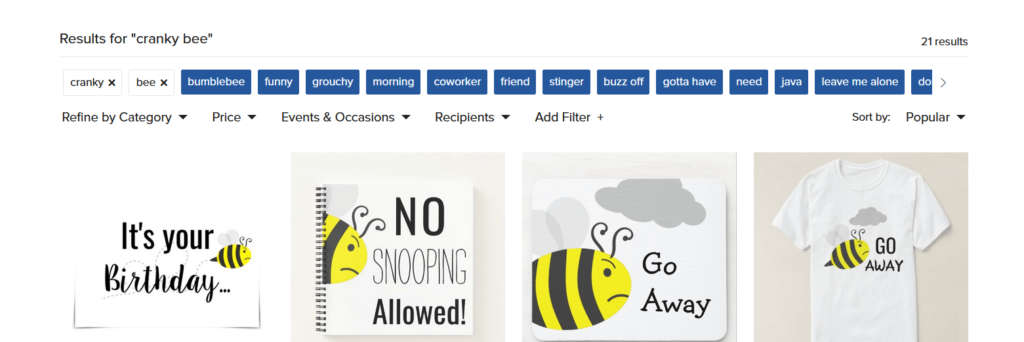
Zazzle always has special sales and offers, so there are plenty of opportunities to save on specific product types. For example, one day they might have a 50% off sale on stationary, and on other days, they may have a sale on gift supplies.
Using Collections in Zazzle
Sometimes designers group products together into collections to make it easier for you to find things. At our Cranky Bee Art store, we’ve created collections according to themes, such as Happy Bees, Bee Tees, Adoption Day Cards and more.
When you’re on a product page, scroll down a bit and you’ll often see both an “Other designs you might like” section and an “Other products from this collection” section following the main product photo.

If you click the collection name, then Zazzle will open up the collection’s home page, such as this happy birthday collection page. This can lead to a rabbit hole of exploring collections and products!

Customizing Designs
One of our favourite parts of Zazzle is the opportunity to customize existing products to your own needs. Most products have additional options on the right side of the screen, below the Add to Cart button.

But, you can also edit products further using the Edit Design button. This is perfect for when you’ve found a design that you like, and you want to change the text, add a person’s name, or transfer it onto another design.
For example, let’s imagine that you want to create a thank you card for a friend. You found our “Happy Birthday” Choose-a-colour Bear Hug Card, featuring Opa Bear. You know that this is a birthday card, but you still want to use this design because it’s cute. (After all, who can resist Opa Bear’s adorable bow tie!!)
Customizing Text
Click the Edit Design button on the top right below the Add to Cart button to open up the edit screen. Double-click the “Happy Birthday” text and type your words into the pop-up box.
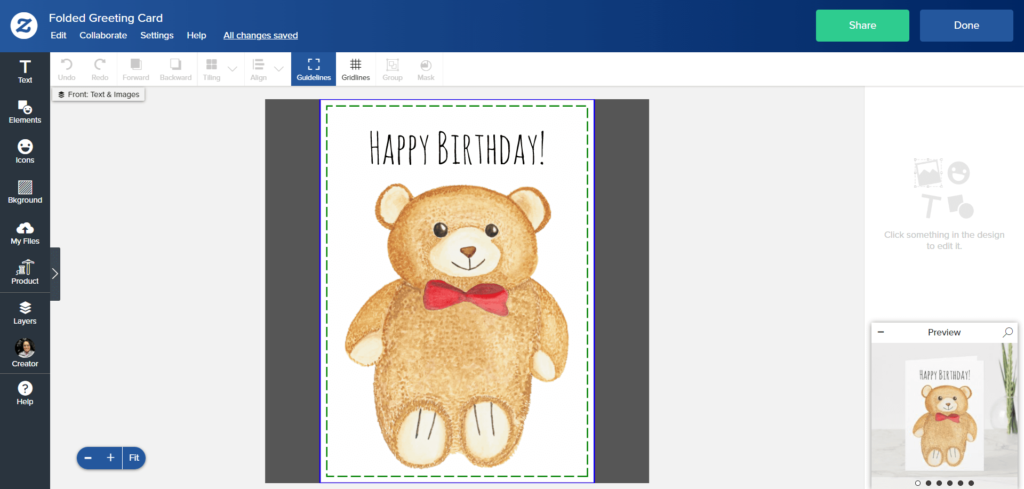
Using Layers
You might be wondering: how do I edit the inside of a card? Zazzle divides products that have multiple sides into parts called layers. For example, the front of the card is one layer, the inside left panel of a card is another layer, and so on.
On the left-hand side of the page, there is a long menu with icons. Choose the icon that looks like a stack of three papers to open the Layers panel and then choose Inside/Bottom Right. This will allow you to edit the text inside the card.
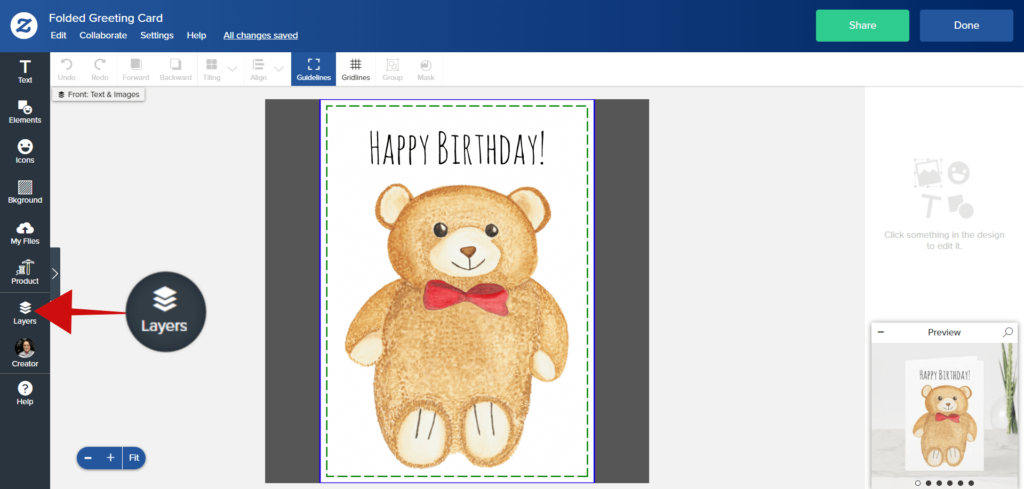
Now you can change the text to suit the occasion, add your friend’s name, or move Opa Bear around (he won’t mind!). Most of our cards have images on the insides of the cards, so if an image doesn’t fit what you want to say, you can delete it. Don’t worry about ruining the card: On Zazzle, your edits only apply to a copy of the product on your account.
Rearranging Layers
Okay, this card is just about done! But one other thing: You can also rearrange layers in the layers panel. The Opa Bear Birthday card, for example, allows you to change the colour of Opa Bear’s bowtie to match the recipient’s favourite colour! To do that, click the “Layers” panel on the left-hand side and go back to the front of the card. Choose the bowtie colour that you want and drag it to the top of the list. Ta-da! Opa Bear is now wearing a snazzy purple bowtie.

Click done and specify the number of cards you would like to order. Then, add them to your cart, or explore more cards in the collection.
Transferring Designs in Zazzle
Let’s say that you want to order a design for a different product, like a notebook. Do you need to ask the designer to create the design all over again? No, of course not! Scroll down, down, past the suggested products. You will see a collection of products with a preview of your design already transferred onto other products.
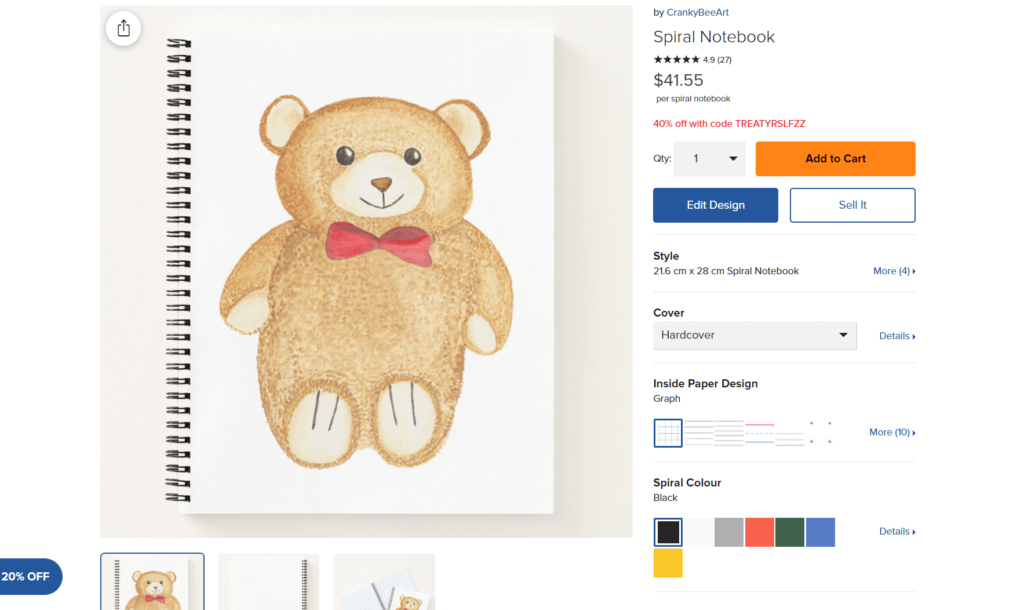
Reviewing Products
Cranky Bee and I hope that we aren’t bugging you about writing reviews, but it would mean a lot to us if you could take a few moments to let us know things about the product that you’ve just ordered. How do the colours look, do you have thoughts about the design, and do you have any comments about the product quality, characters you’d like to see next, or anything like that? We do read each and every review that comes in, and we will use your feedback to help us to make even better products the next time!
If you would like to leave a review for a specific product, you can find the review section by scrolling down on the product page.
Please note, there are some things (such as product sturdiness, printing quality, etc.) that we can’t control. Zazzle has some guidelines for writing a review that you might find helpful if you’re unsure about what to write.
Frequently Asked Questions about Zazzle
Where can I find more help with my order?
The Zazzle Help Center is a great resource. Not only do they have information about shipping policies and help with ordering, but there is also information about gift cards and programs with reduced shipping costs.
What options are available for greeting cards?
You can choose to include an envelope or not, select different sizes, or choose from one of two paper types. To learn more about these options, please see our Cards page. Below are the sizes of cards that are currently available:
| Size | Dimensions (cm) | Dimensions (in) |
|---|---|---|
| Small | 10.2 x 14.2 | 4 x 6 |
| Standard | 12.7 x 17.8 | 5 x 7 |
| Big | 21.6 x 28 | 8.5 x 11 |
How can I choose different clothing styles?
Under the right-hand side below the Add to Cart button, there are options to choose different clothing styles, colours and sizes. If you would like more information, check out the guide that we included on our Bee Products page!
What if I want to return a product?
Oh, we’re sorry to hear that the product didn’t work for you. Zazzle has a 100% satisfaction guarantee policy, which you can learn more about on their Zazzle Returns Policy page.
Can I package products together (i.e. assorted greeting cards)?
At the moment, you cannot package products together. However, once you have a Zazzle account, you could create your own collection of products (set to Private) to help you save and organize products in one place.
The End
We hope that this post showed you some of the amazing flexibility that Zazzle offers and gave you some guidelines on how to make the most of its many features. The best way to understand a new platform is to use it, so head over to Zazzle and start exploring!